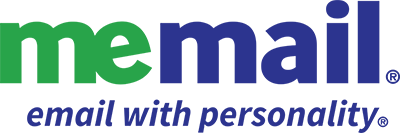samsung email for android
- Open the Samsung Email app and tap Add Account if it's your first time. Or, go to Settings in the app > Add account.
- Enter your email address and password. Tap Sign in.
- If you're prompted to select account type, choose Microsoft Exchange ActiveSync to sync contacts and calendars.
- Tap Yes or Ok to confirm settings and permissions
- If you've turned on two-step verification, you'll verify your identity with your chosen method. Syncing email, calendar, contacts, and tasks may take a few minutes.
- If you receive an email that says "Action Required to Sync," open it and tap Use another Mail app instead. If you don't see this message, skip this step.